planck refactored

it didn’t take long to publish my original Planck layouts and then do some rethinking about the hexadecimal keypad and the symbol layers. Writing will do that.
modifiers
the outer left, right and bottom row keys double as modifier and layer toggle keys when held down. This is how such a diminutive keyboard can retain the functionality of a full sized keyboard.
I mused that i needed to add another Planck layer to impart symmetry to the modifier key assignments, for which the Right cursor key had no assignment in my original layout configurations. Instead, removing the left corner key keypad toggle and revisiting the symbol layer would accomplish that (oh so important visual symmetry! :-)..
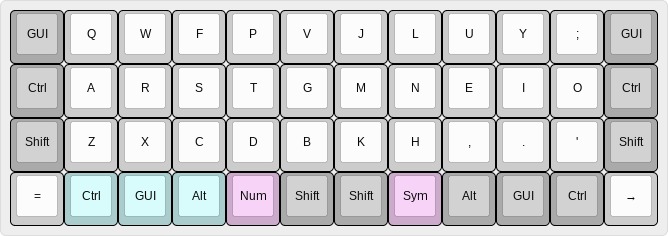
Holding down the layer toggling keys, highlighted in pink, raises the associated keyboard layers described below.
number layer
redesigning the hexadecimal keypad cluster and taking a page from the navigation cluster to assign the keypad operators to the left hand, sequences of numbers can now be typed without needing to alternate hands (as would be necessary with a conventional number row which spans the left and right hands)..
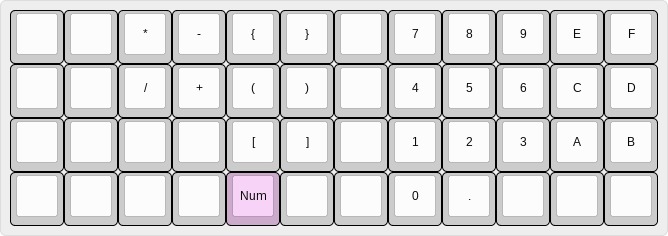
Special symbols with the left hand allow constructing arithmetic expressions and numeric arrays (as defined in programming). Note, that the Curly Bracket, Parenthesis and Square Bracket keys retain their position in the symbol layer.
symbol layer
the symbol layer now also becomes a cluster, with the function keys easily available to the right hand. Fifteen function keys can be defined, if required..
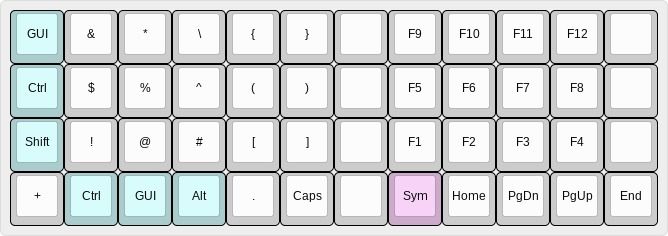
The symbols map for the left hand, the same order as the shifted number cluster for the right, as defined for the number layer. Note the left hand modifiers for right hand function key combinations.
The Caps Lock key was previously defined as the lower left GUI key of the default Colemak layer. Relocating it to the symbol layer to allow toggling with the left thumb Shift (most logical!), prevents accidental toggling on the default layer.
Additional keys Plus, Dot and Backslash are included for constructing regular expressions from the symbol layer. While seemingly full, the layout is easy to remember because of the core mirrored symmetry to the number layer and grouping of symbol pairs.
navigation layer
the navigation cluster retains the same layout as defined earlier but is now enabled by holding down both the Num and Sym keys simultaneously..
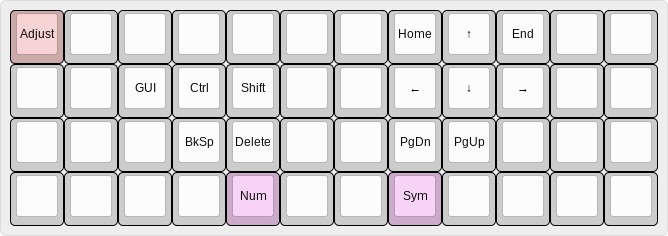
The Adjust key toggles the adjustment layer (not shown) for switching between keyboard layouts—Colemak, QWERTY, Dvorak, Plover, etc.—and setting other Planck features (audio, music, LEDs). Placement on the navigation layer insures against inadvertant reset or layout configuration of the Planck keyboard.
one shot modifiers
the Colemak layer bottom row Ctrl, GUI, Alt, and the symbol and navigation layers’ left hand GUI, Ctrl, Shift modifier clusters, are configured as one shot modifiers, highlighted in cyan. What this means is that, the modifier action is enabled by either holding down the key or, for one shot, by tapping the key which applies the modifier action to the next key stroke.
The one shot action is particularly useful for splitting awkward multi-key chords, often comprised of two or more modifiers plus key, into more convenient two stroke key press progressions by pressing one modifier and completing the remainder of the chord with the next key stroke. Some find the one shot action so comfortable, they apply it to the Shift key! One shot modifiers are not available AFAIK on non-programmable (firmware) keyboards.
One shots are defined on the navigation layer only because it is ridiculously easy to do so (programmatically). The left hand ring, middle and index fingers can easily depress all three keys at once but there is no cost to configure it for the potential convenience—a one shot can be triggered as the last action on the layer and completed on the next layer if you think ahead..
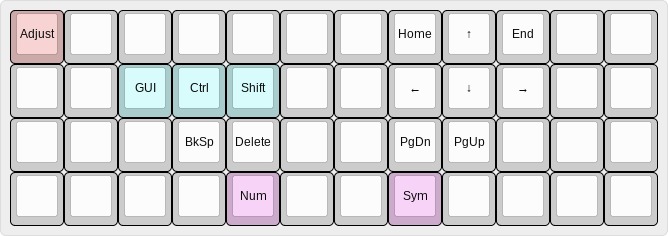
double tap keys
the symbol and number layers utilize double tap keys, highlighted in purple, for the left Curly Bracket, Parenthesis, and Square Bracket keys. The double tap action for these keys automatically completes the symbol pair by adding the corresponding right character whilst repositioning the cursor between the symbol pair, a la vim editor, saving a lateral finger and cursor movement—how cool is that!..
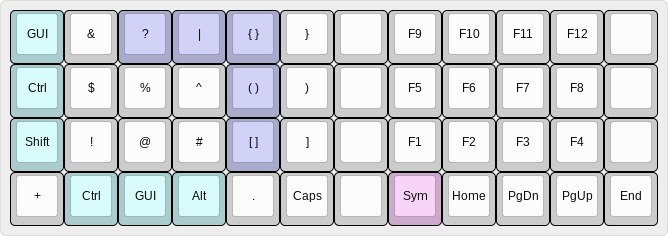
The Backslash when double tapped inserts the vertical Bar character, saving a Shift key reach. The Backslash on the symbol layer is a convenience for escaping special symbols that have meaning in regular expressions used in programming. Similarly, with a twist, the Asterix key when double tapped inserts a Question Mark, which defines a more restrictive iteration than asterix in regular expressions—all very easy to remember.
The number layer furthers the use of the double tap, by providing the corresponding shift number symbol values. As a further convenience, the hexadecimal E and F keys provide the Colon and Bar of their respective default Colemak shift Semicolon and Backslash key positions. Together, this allows constructing various numeric and bitwise expressions from the number layer without need for switching layers or depressing the Shift key!
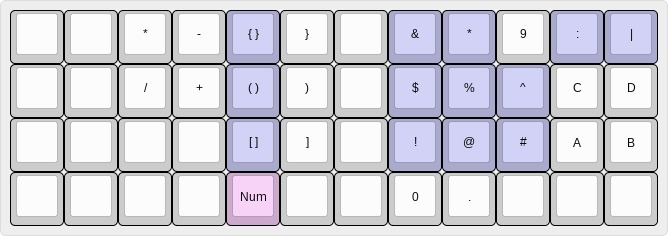
The number and symbol layers, one shot and double tap keys, reflect my particular writing needs. That, along with the ortholinear layout of the physical keys, is what makes the Planck a superior keyboard IMO.
We’ll see how long this configuration weathers usage. Keeping this web page up to date requires more effort than customizing the Planck firmware! Short of a major rethink of how a layout should work for me, I think I am pretty close to my perfect keyboard..